Guide to Apply for Production Access in Google Play Console
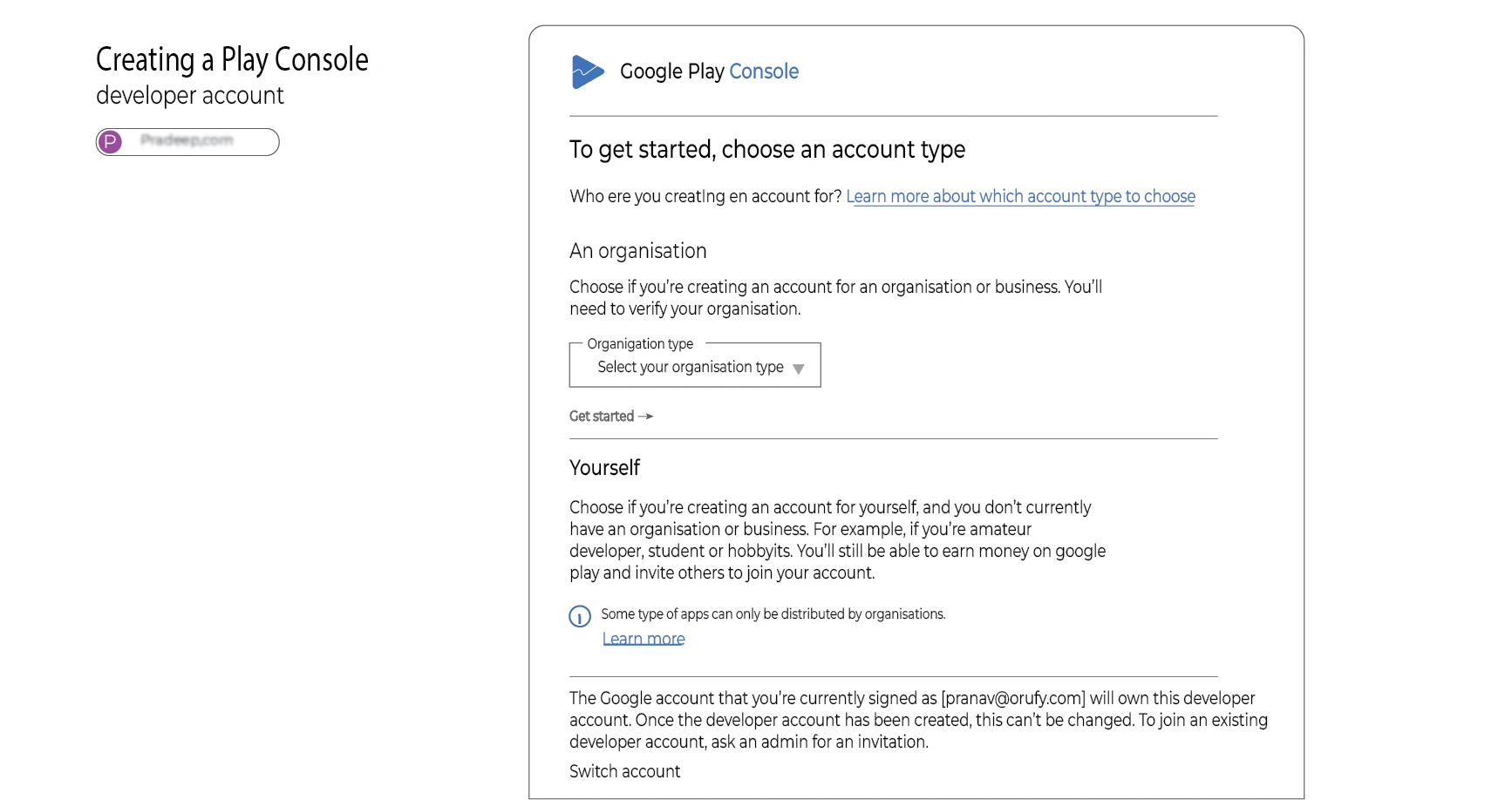
Author:
WebToNative
23 April, 2025
Before your app reaches billions of users, you have to pass an important milestone — Production Access Approval. Once your Production Access is approved by Google, your app will be eligible to go live on the Google Play Store. We will walk you through the process of applying for Production Access in the Google Play Console, making an effortless transition from testing to a global release of your app.
How to Apply For Production Access in Google Play Console?
1. Closed Testing
Developers with a new account should organize a closed testing to invite testers to take part and include them in the process for a minimum of 14 days. They must invite a minimum of 12 testers to your app. It ensures that your app is secure, trustworthy, and can be used in the real world. It is already being done by the service provider now, you (Admin) have to apply for the Production Access.
2. Apply for Production Access
Once the Closed Testing phase is completed, the “Apply For Production” button will be activated in the Google Play Console. You have to complete the Closed Testing Process, else the bottom will remain disabled.
3. Production Form Application Process
Clicking on the “Apply For Production” button will instruct the user to answer a set of questions related to their app’s functionality, production, and testing process. Make sure that your answers are as good as your app, as it increases the chances of Production Access approval. Keep in mind that your answers should not be more than 300 characters.
Some of the Answers to Questions are listed below:
1. How did you recruit users for your Closed Testing?
Sample Answer 1: By working with a reputable organization, I was able to get in touch with testers who could provide insightful, focused criticism. Additionally, they made efforts to test the app with real-time testers.
Sample Answer 2: Through collaboration with an established testing firm, we obtained valuable, targeted feedback from qualified testers. The organization also conducted real-world user testing sessions, generating authentic insights into the application's performance.
Sample Answer 3: Through collaboration with an established organization, we gathered comprehensive feedback from experienced testers. The organization facilitated real-world user testing sessions, yielding actionable insights into the application's performance and usability.
2. How easy was it to recruit testers for your app?
Sample Answer 1: Recruiting testers was neither difficult nor easy. I initially contacted colleagues, friends, and community members who are similar to the app’s target audience.
Sample Answer 2: Initially, the Recruiting testers took some effort as the app has a specific target audience. I started by reaching out to people and communities having similar target audiences that match my app’s target audience.
3. Describe the engagement you received from testers during the Closed Testing process.
Sample Answer 1: Testers gave the app thorough feedback, pointing out errors and recommending enhancements. Their input has led to focused upgrades that have improved the user experience and made the interface more intuitive.
Sample Answer 2: Testers provided comprehensive feedback on the app, identifying bugs and offering valuable suggestions for improvement. As a result of their input, targeted updates were implemented, leading to a more intuitive interface and an optimized user experience.
Sample Answer 3: Testers provided detailed feedback on the app, identifying bugs and suggesting improvements. Thanks to their feedback, targeted updates have been made, resulting in a more intuitive interface and an optimized user experience.
4. Provide a summary of the feedback that you received from the testers. Include how you collect the feedback.
Sample Answer 1: Tester’s feedback was collected through structured testing conversations, yielding predominantly positive responses. Testers provided actionable recommendations for interface enhancements and visual elements, substantially improving the application's functionality and user experience.
Sample Answer 2: User feedback was gathered through direct tester engagement. The responses were largely positive, with constructive suggestions for enhancements including splash screens and UI improvements, which significantly elevated the application's overall functionality.
Sample Answer 3: We collected feedback through direct conversations with testers. The feedback was generally positive, highlighting minor bugs and suggesting valuable features, such as additional levels and a splash screen, which contributed to enhancing the overall app experience.
5. What changes did you make to your app based on what you learned during the Closed Testing?
Sample Answer 1: We improved navigation by introducing a splash screen and optimized the UI to be more user-friendly based on tester input. Minor issues were also repaired to guarantee smoother operation, and requested features were incorporated.
Sample Answer 2: Based on testers' feedback, we optimized the interface to be more intuitive and added a splash screen. Additionally, requested features were added, and minor bugs were fixed to ensure smoother functionality.
Sample Answer 3: We optimized the interface for greater intuitiveness, added a splash screen, and improved navigation by refining bug fixes. Additionally, we implemented the requested features and addressed some of the bugs to ensure a smoother and more seamless user experience.
6. How did you decide your app is ready for production?
Sample Answer 1: The app’s improved UI, seamless navigation, and high engagement features make it ready for production. We’ve addressed testing feedback, refined the design, and enhanced functionality to meet usability standards. It’s now reliable, visually appealing, and bug-free for public release.
Sample Answer 2: We determined the app is production-ready due to its refined interface, seamless navigation, and high engagement features. We also addressed every significant tester feedback point, enhanced functionality, and polished the design to meet usability standards.
Sample Answer 3: The app is production-ready with a polished interface, seamless navigation, and enhanced engagement features. All significant tester feedback has been addressed, refining functionality and design to meet usability standards. With stability and a bug-free experience, it’s ready for launch.
7. What did you do differently this time?
Sample Answer 1: This time, to improve accessibility, add new features, and fix bugs, we integrated testers' feedback into the development cycle. Focusing on usability and an intuitive design based on real user input, we've created a responsive, well-designed app that meets user needs and is ready for production.
Sample Answer 2: This time, we actively incorporated tester's feedback directly into the development cycle by refining the interface, improving accessibility, adding new features, and making it bug-free. Our focus on usability and intuitive design, guided by real-user input, has resulted in a polished and responsive app.
Sample Answer 3: We integrated tester feedback into the development cycle, refining the interface, enhancing accessibility, adding new features, and fixing bugs. Focusing on usability and intuitive design resulted in a polished, responsive app that meets user needs and is ready for production.
Sample Answer 4: We improved accessibility, added new features, fixed bugs, and we integrated testers' feedback. Focusing on usability and intuitive design-based on real user input, we've created a responsive, well-designed app that meets user needs and is ready for production.
Similar Blogs




