Step-by-Step Guide: How to Invite Testers to TestFlight
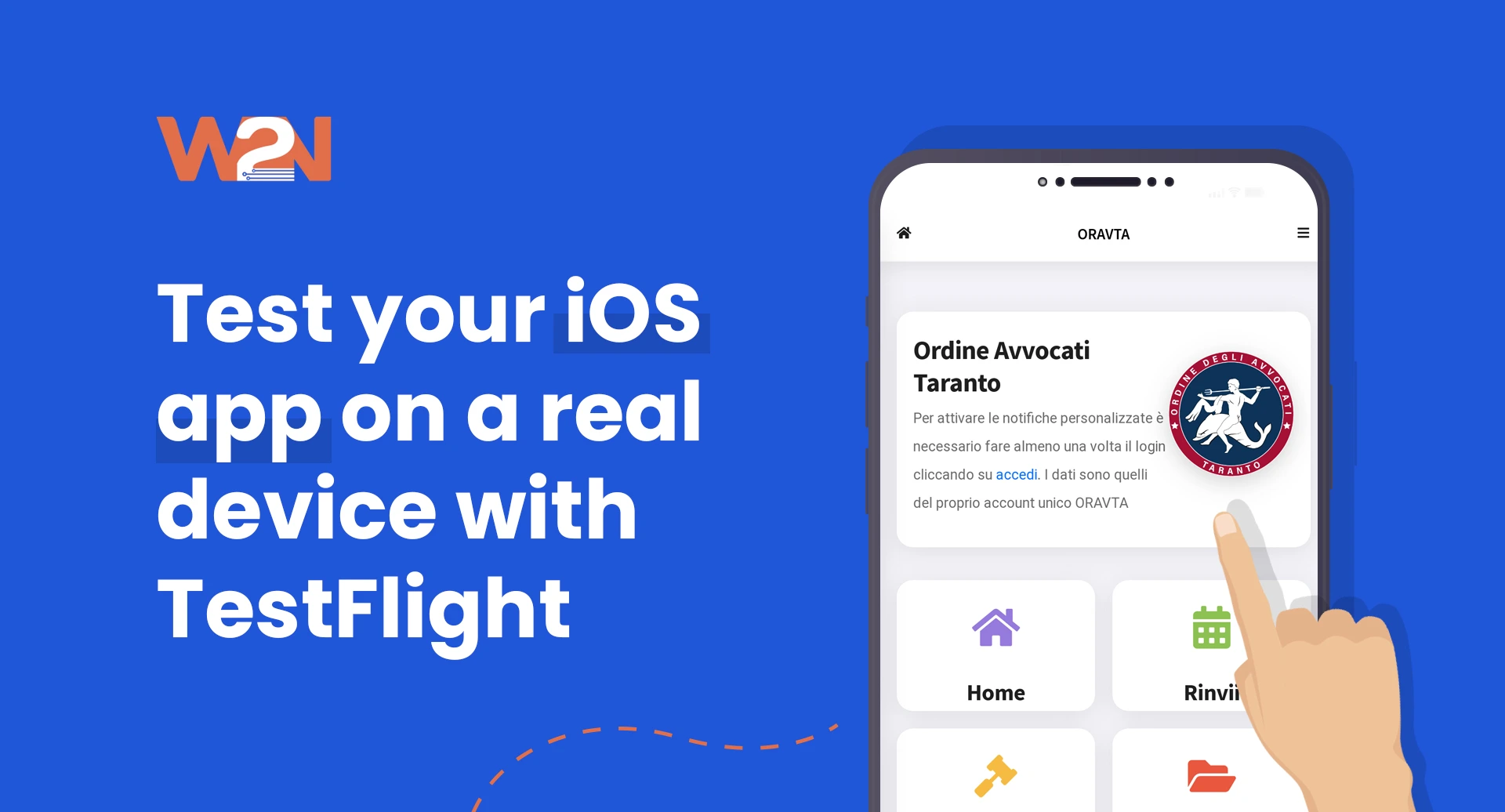
Author:
WebToNative
24 April, 2025
TestFlight makes it easy to manage testers and collect insights even if you’re testing a new feature or launching a beta version of your app. Inviting Testers to TestFlight is important to collect real-world feedback before your app’s official launch. In this blog, you will find a step-by-step process to invite Testers to TestFlight. From building a group of testers to notifying them.
How to Invite Testers to TestFlight?
External Testers
External Testers refer to the people you invite to test your app. They are not users of Apple App Store Connect.
NOTE: A Managed Apple Account cannot be used to test builds.
Listed below are the steps to invite External Testers to TestFlight:- Keep in Mind:
- Your app should be added to App Store Connect.
- You should have a build of your app approved for TestFlight.
Step 1: Upload Your Build
Upload a build of your app through App Store Connect or Xcode. The build of your app must be approved for TestFlight before sharing it with external testers.
Step 2: Create a group for External Testing

- Navigate to the TestFlight section of your app in the Apple App Store Connect.
- Click on “External Testing”.
- Click on the “+” icon to create a new group.
- Enter a name for the group.
- You will have to manually add your builds to this group.
Step 3: Add Builds to the Group

- In the Apps section, select the app you want to see. Click on the “TestFlight” tab.
- In the Sidebar, under External testing, select the group in which you want to add the build.
- Click “Add Builds” to choose which build you want to add to the group for external testing.
- In the Build Dialog from the Pop Up Menu, select the platform and version.
- In the Table, select a build and click on “Add”.
- In the Dialog section, What to Test. Enter what you want testers to focus on in the testing process.
- Enter local versions of testing information in the test fields under each language-specific section. (Optional)
- Select “Automatically Notify Testers”. If you are a first-time user and have not selected this option, then you manually have to distribute the build to testers after the approval by the TestFlight App Review.
Step 4: Wait for Apple’s Review
You can only add one build of each version in review at a time. Once the build is approved by Apple, you can submit additional builds. For subsequent builds, a review may not be needed. NOTE: You can submit up to six builds for TestFlight App Review within 24 hours.
Step 5: Invite Testers
You can invite up to 10,000 external testers per app. External testers can be invited in two ways: 1. Email

- In the Testers section, click on the “+”.
- Add testers by email or CSV upload.
2. Sharing Public Link
 Select “Create Public Link”, choose your desired criteria, and the tester’s limit. Confirm and share the link with testers.
Select “Create Public Link”, choose your desired criteria, and the tester’s limit. Confirm and share the link with testers.
Step 6: Notify Testers
If you haven’t enabled the notification to automatically notify testers, then you have to manually notify testers once the build is approved. Go to the build in TestFlight. Click on “Notify Testers” so that they can download or install your app.
Internal Testers
Internal Testers in TestFlight are those who are already a part of your App Store Connect Team and have played specific roles that enable them to access and test pre-builds of your app. NOTE: A Managed Apple Account cannot be used to test builds. Listed below are the steps to invite Internal Testers to TestFlight:-
Step 1: Create an Internal Testing Group

- Navigate to the TestFlight section of your app in the Apple App Store Connect.
- Click on “Internal Testing”.
- Click on the “+” to create a new group.
- Enter a name for the group. And click on “Create”.
- Enable the “Automatic Distribution” option to automatically send builds to all members of the group. (Optional)
Step 2: Invite Testers
You can add up to 100 internal testers to test your app.
- Click on “Invite Testers”.
- From the Dialog section, select the users you want to invite to the internal testing process. Check their boxes and click on “Add”.
Step 3: Add Builds to the Group
- Click “Add Builds” to choose which build you want to add to the group for internal testing.
- Click “Next”.
- In the Dialog section, What to Test. Enter what you want testers to focus on in the testing process and any localized information.
- Then, click on “Add”.
Step 4: Access the Build
After adding the build to the group, your internal testers will automatically receive an email invitation. They can download or install the build through the TestFlight app on their device. The build will be available for 90 days only.
Similar Blogs




