App Permissions
App Permissions play an essential role for smooth app interaction while converting your website into a complete operational app. They provide a framework that allows your app to has access to specific features such as file or camera access, location services or tracking authorization. Enabling these permissions provide users to have enhanced functionalities for improved user experience.
Configure App Permissions for Android
1. File/Camera Permission

By enabling this option, your Android app will be permitted access to your device's camera and files. Users will be prompted to give permission when they first use this feature.
2. Location Services
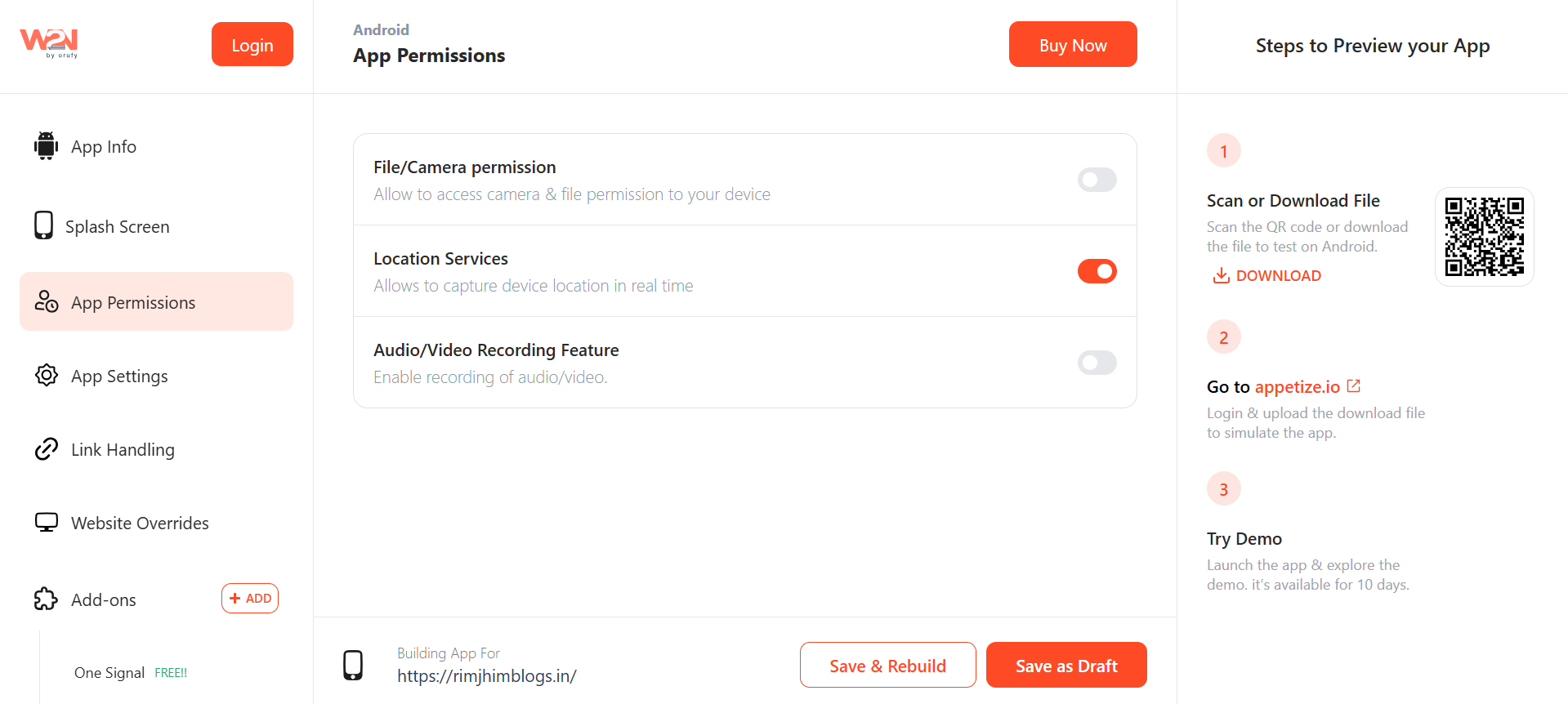
By enabling this option, your Android app will have the permission to access the device's location. Users will be prompted to grant location access when they use location-based features.
3. Audio/Video Recording

Enabling this option allows your Android app permission for audio and video recording. Users will be prompted to grant permission when they first use these recording features.
After making the desired changes, click on "Save & Rebuild" your app to see the updates reflected in your Android version.
Configure App Permissions for iOS
1. Request Tracking Authorization

For iOS apps, A pop-up will trigger to allow for track authorization. You must track authorization if your app collects data of end users and shares it with other companies to track across apps and websites. This ensures compliance with Apple's App Tracking Transparency framework.
Once you have permitted the request of Tracking Authorization, an advanced setting, Request Tracking Consent On Load. This advanced setting has a unique feature that the Request tracking Authorization option will not load when the app starts, it will only be called when you call the JavaScript function for the consent. After making the desired changes, click on "Save & Rebuild" your app to see the updates reflected in your Android version.




