Advanced App Settings
1. Show Loader on Page Navigation(For both Android and iOS)
The advanced settings for “Show Loader on Page Navigation” are the same for both iOS and Android. When you enable this option, you will see an Advanced Settings button. Clicking on it will open a pop-up where you have to enter all the details required.

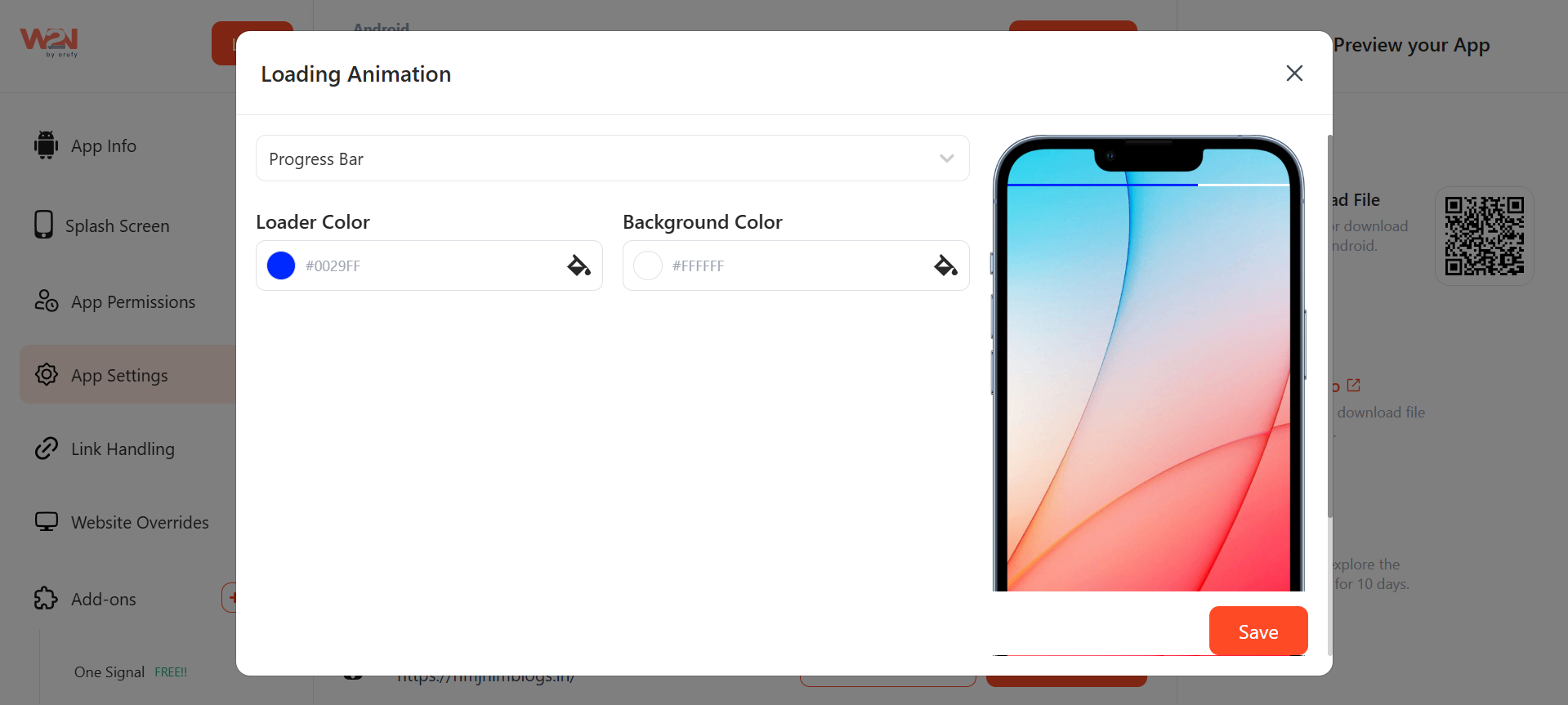
2. Show No Internet Screen(For both Android and iOS)
The advanced settings for “Show Loader on Page Navigation” are the same for both iOS and Android. When you enable this option, you will see an Advanced Settings button.
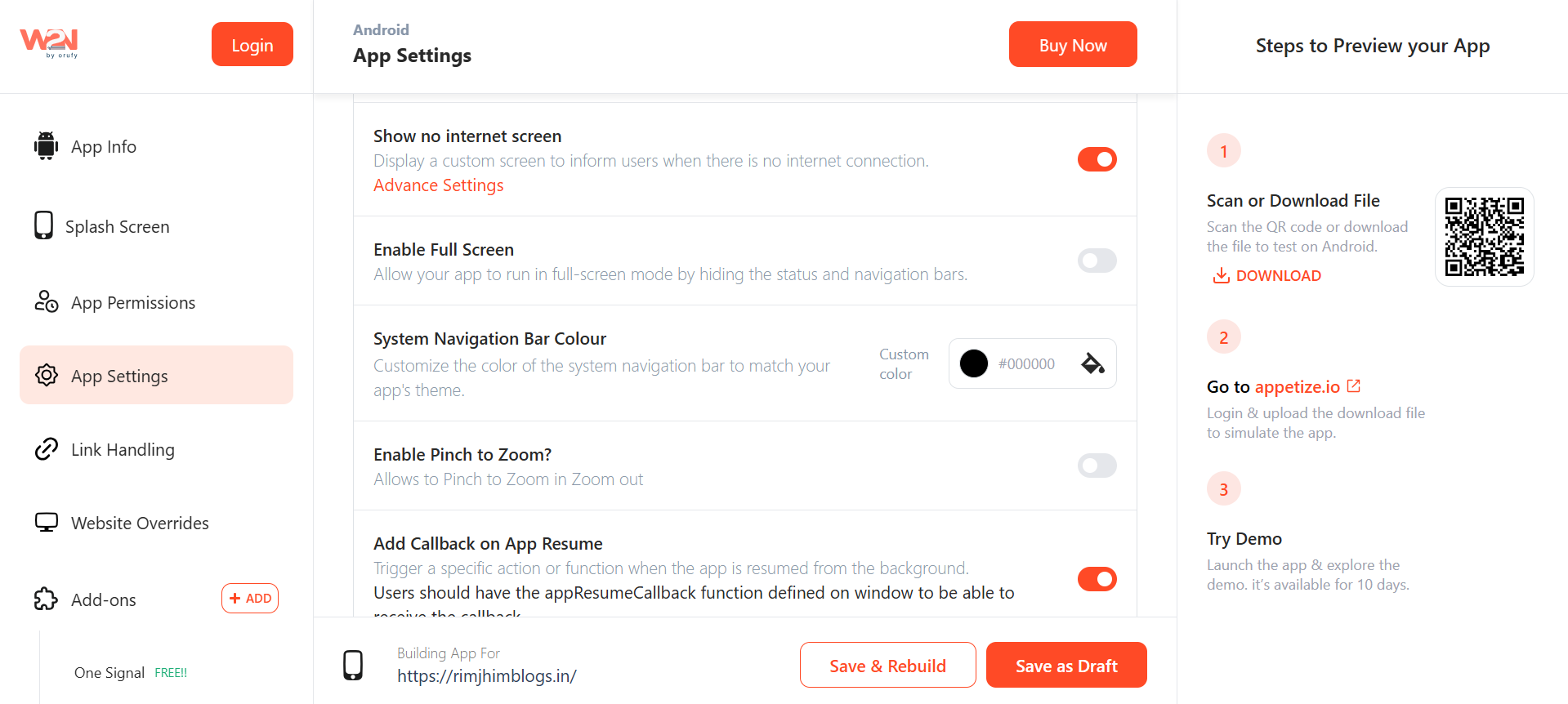
When you click on Advanced Settings, a pop-up will appear for you to customize your app’s no-internet screen. There are two buttons: Page and Action Button. You need to fill in all the required fields by opening both buttons. In Page, add image, text, and top margin as per your app theme.

In Action Button, use the border corner type, text color, background color, border color, and button text.

Now, Save all the changes to make them reflect in your app.




